Jump to Instructions for These Devices…
- via Mobile (Recommended)
- via Computer
Background
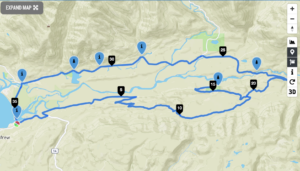 The process and mechanism of loading a route (GPX file) onto a bike computer has gotten more complex over time instead of simpler. In fact, there are now over 200 different combinations and ways to do this. Ugh! The major issue driving complexity is the interplay between WiFi, 4G/5G cell service, and Bluetooth; computer versus phone; Mac versus PC, iPhone versus Android; Chrome versus Safari, RideWithGPS versus Strava versus Garmin Connect, GPX files versus TCX Files versus FIT files, etc. You get the picture!
The process and mechanism of loading a route (GPX file) onto a bike computer has gotten more complex over time instead of simpler. In fact, there are now over 200 different combinations and ways to do this. Ugh! The major issue driving complexity is the interplay between WiFi, 4G/5G cell service, and Bluetooth; computer versus phone; Mac versus PC, iPhone versus Android; Chrome versus Safari, RideWithGPS versus Strava versus Garmin Connect, GPX files versus TCX Files versus FIT files, etc. You get the picture!
Below is the process we use and one of the most straight-forward and robust; it does not rely on knowing how your devices are connected to the Internet. It works for both current technology Garmin and Wahoo devices and a number of other platforms like Avenzia, Gaia, and OnX.
Also, know that whatever technology you choose, we strongly suggest that you pick a method of getting a route (GPX file) onto your bike computer and stay with that method. Keep things simple.
If you have questions about your device or need specific help please contact your bike computer manufacturer or give Google search a try.
Lastly, we strongly recommend that:
- You load routes (GPX files) directly from the Dirty Freehub site. We often make changes and revisions to routes based on conditions, private property issues, wildlife impact, etc. A “bootleg” copy of a Dirty Freehub route on platforms like Strava and RideWithGPS may not be the most current and “best” route.
- When riding remote, that you have a backup/secondary navigation method like Avenza, Gaia, OnX, etc. Below, we have outlined the process for loading GPX route files onto platforms like that. It is very similar to the Garmin/Wahoo processes detailed here.
Garmin: Loading a GPX Route File
This is the process we use. The technologies are: iPhone, Chrome browser, and Garmin Edge Explore 2 device. For other technologies (i.e. Android, Safari, etc.) the steps will be similar, but not exactly as detailed here.
- Before sending a GPX file to your Garmin bike computer/device, make sure you have the Garmin Connect app installed on your phone and paired to your device.
- Turn on your your Garmin bike computer/device.
- On the iPhone with the Chrome browser, download the GPX route file from the Dirty Freehub website ==> GPX Download. You will need to be within cell or wifi data service.
- In Chrome select: GPX Download / Open in Garmin Connect.
- Select the course type: “Gravel/Unpaved Cycling”.
- When the route is displayed, click on Save in the top right. Name the route. we recommend the same name as used on Dirty Freehub along with the revision number (ex: GravelCracker v1.2). Select Public or Private. Click on Done.
- Export the route to your device using the blue icon in the top right.
- On your Garmin bike computer/device, select your phone followed by “Sync Now”.
- To ride, go to courses and select the course.
Wahoo: Loading a GPX Route File
This is the process we use. The technologies are: iPhone, Chrome browser, ROAM device. For other technologies (i.e. Android, Safari, etc.) the steps will be similar, but not exactly as detailed here.
- Before sending a GPX file to your Wahoo, make sure you have the Wahoo ELMNT companion app installed on your phone, and paired to your ELEMNT, BOLT, or ROAM device.
- Turn on your your ELEMNT, BOLT, or ROAM device.
- On the iPhone with the Chrome browser, download the GPX route file from the Dirty Freehub website ==> GPX Download. You will need to be within cell or wifi data service.
- In Chrome select: GPX Download / Open in ELEMNT
- Verify the name and version number of the route. Click “Ok”.
- Click on “Select Route”. The route file will sync from your phone to your ELEMNT, BOLT, or ROAM device via Bluetooth.
- Verify that the route loaded. (1) Tab to the elevation profile page and verify that there is an realistic (i.e., jagged) route profile showing. Or, (2) Tab to the route page and look for the route name and version number is the list of routes.Select route, page to elevation profile.
Backup Navigation Apps & Options
When riding remote and very remote routes, we carry a primary navigation device like a Garmin or Wahoo bike computer and a secondary backup navigation method like Avenza Maps or OnX Offroad. We also like to carry a personal rescue beacon like a Garmin inReach or Spot device. This is for each rider, not the group!Of the two apps, Avenza Maps and OnX Offroad, Avenza Maps is a bit easier to use in that you do not have to download map areas/regions to your phone for each ride. With Avenza, you purchase the Atlas Landscape Map from Benchmark Maps for a state and with that you have the entire state accessible on your phone when there is no cell / Wifi service. The drawback is that these maps maps have a bit less detail than that on OnX Offroad. But with OnX Offroad you will need to do an area download for each ride.
Avenza: Loading a GPX Route File
OnX Offroad: Loading a GPX Route File
Computer: Uploading a GPX Route File to RideWithGPS, OnX, Strava, etc.
This is the process that many of us have used for years; however, it is becoming dated and requires that you connect your RideWithGPS/Strava account to your bike computer mobile app and perform a syncing process.

 Behind every route is scouting, mapping, storytelling, and a whole lot of pedal power.
Behind every route is scouting, mapping, storytelling, and a whole lot of pedal power.